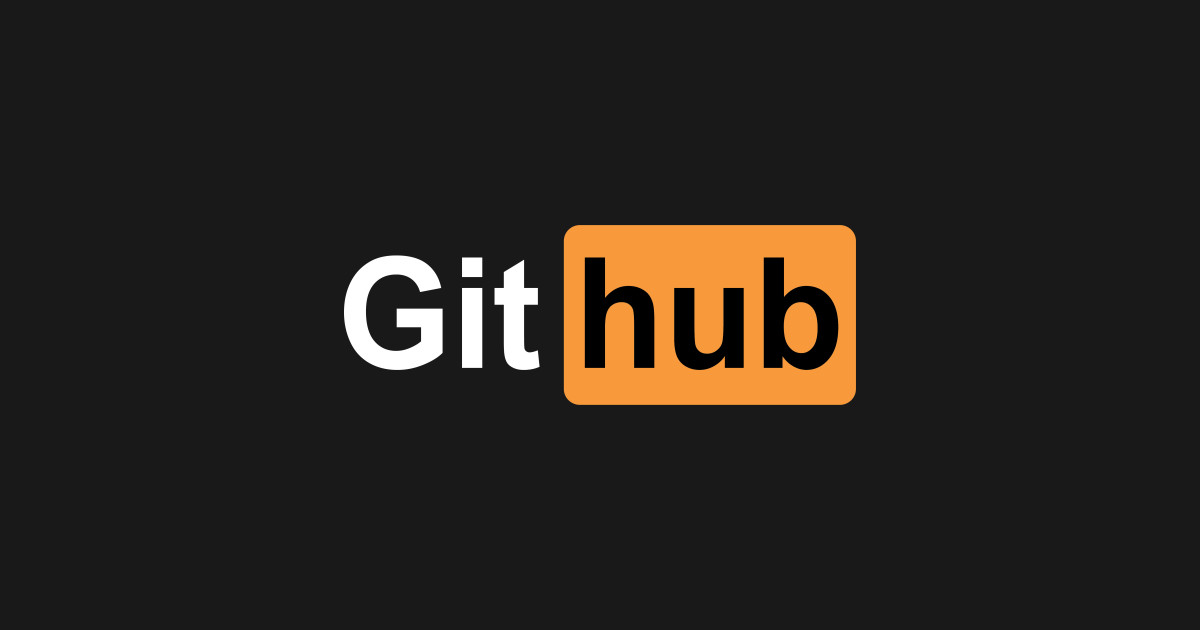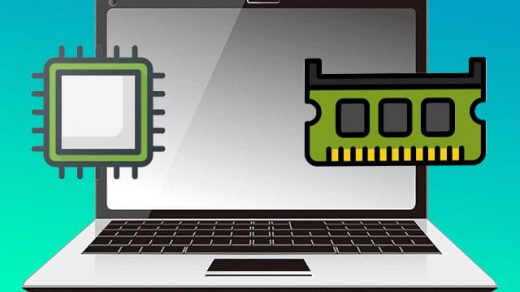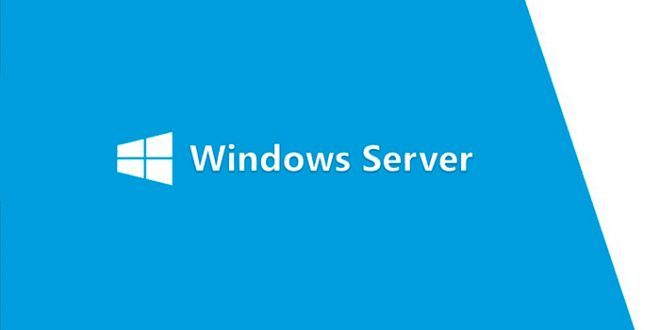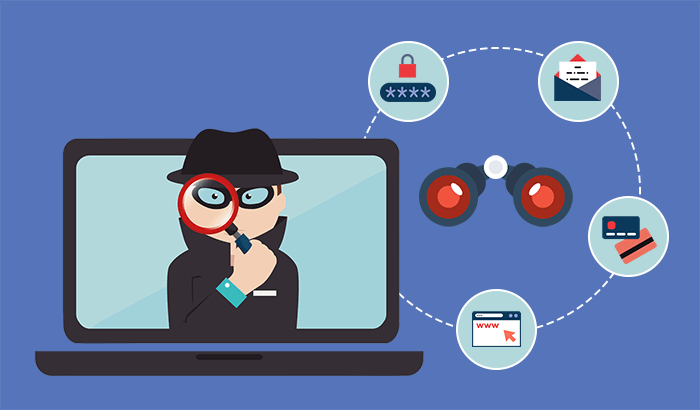SAS Informatika Kelas 7 Semester 2 – Contoh Soal SAS Informatika dibawah ini dalam bentuk pilihan ganda. Siswa SMP Kelas 7 disarankan untuk membaca dengan seksama contoh Soal SAS dan menjawabnya.
1. Aplikasi perangkat lunak pengolah angka adalah…
a. Microsoft Excel c. Microsoft Publisher
b. Microsoft Powerpoint d. Microsoft Word
2. Salah satu perangkat lunak pengolah data angka yang bersifat open source adalah…
a. LibreOffice Calc c. Microsoft Excel
b. Microsoft Powerpoint d. Microsoft Word
3. Pada Microsoft Excel terdapat area worksheet yang berbentuk seperti tabel. Worksheet tersebut memiliki dua lajur, yaitu…
a. Vertical dan Horizontal c. Horizontal dan Sel
b. Horizontal dan Justify d. Vertical dan Justify
4. Lajur Vertikal pada aplikasi Microsoft excel disebut…
a. Margin b. Sel c. Kolom d. Baris
5. Kotak pertemuan antara baris dan kolom disebut…
a. Sheet b. Ribbon c. Sel d. Grafik
6. Daftar perintah scratch disebut…
a. Sprite b. Costumes c. Script d.background
7. Warna yang menunjukkan perintah suara adalah…
a. Ungu b. Biru c. Orange c. Coklat
8. Warna yang menunjukkan perintah gerak adalah…
a. Biru b. Merah c. Kuning d. Ungu
9. Bagian Blok kode yang digunakan untuk membuat perintah suara adalah…
a. Sound b. Looks c. Events d. Control
10. Bagaimanakah cara memulai aplikasi scratch secara online…
a. buka browser – ketik https://scratch.mit.edu – enter
b. buka microsoft word – ketik https://scratch.mit.edu
c. buka paint – ketik https://scratch.mit.edu
d. klik start – program – scratch